EDIT: note that despite the fact diskAid can access system files on both jailbreak and non jailbreak phone, disAid will not be able to access the desire root directory folder of the ringtones on a non jailbreaked phone. Read bellow the how to if your device is jailbreaked.
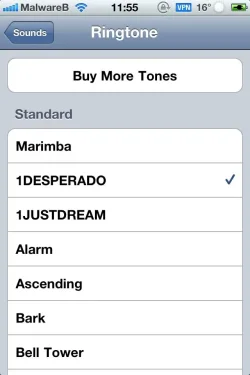
The procedure is very simple and will take you about 5mn to get it done, there is no need to JailBreak or so, but u will need to be able to SSH into your device.
Tools you will need are
1- computer.
2- itunes with musics on it.
3- diskaid.
4- iDevice.
5- iDevice USB cable
1.) open your itunes, right clic on the song you want to add as a ringtones, in the drop list select "create AAC Version" the created AAC version will be right under the original version on which you've right clic.
2.) right clic on the AAC version and in the drop list select "copy" go to your desktop and paste it there.
3.) change the extention of the song you just paste on your desktop from .m4a to .m4r
4.) close itunes and connect your iDevice to your computer. Open up diskAid.
5.) inside diskAid select "root folder" from the left panel, it will display another panel near by, navigate to var> stash> Ringtones.
6.) double clic on ringtones folder to open it, you will see many standard ringtones in there
7.) drag and drop your modified RingTone from your desktop to the opened ringtones folder.
8.) close diskAid and disconect your iDevice from yoir computer.
9.) on your iDevice, go to settings> sounds> Ringtone. There u will find your new added ringtone in the standard section.
10.) select your new added ringtone and exit settings and you are good to go.
This simple methods remove restrictions with the length of your ringtones. In addition, itunes will never be able to unsync them away from your phone, it doesn't matter if you connect it to a new computer or itunes or what so ever.
To remove your added ringtones from the standard section, connect your phone to your computer, open up disAid. Inside diskAid select "root folder" from the left panel, it will display another panel near by, navigate to var> stash> Ringtones. Double click on Ringtones folder, locate your added ringtone, select it and on top ringht coner of disAid you will see the button with label "delete from device" click on that button to delete the ringtone from your device.
Sent from my iPhone using Tapatalk
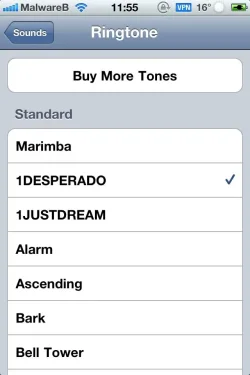
The procedure is very simple and will take you about 5mn to get it done, there is no need to JailBreak or so, but u will need to be able to SSH into your device.
Tools you will need are
1- computer.
2- itunes with musics on it.
3- diskaid.
4- iDevice.
5- iDevice USB cable
1.) open your itunes, right clic on the song you want to add as a ringtones, in the drop list select "create AAC Version" the created AAC version will be right under the original version on which you've right clic.
2.) right clic on the AAC version and in the drop list select "copy" go to your desktop and paste it there.
3.) change the extention of the song you just paste on your desktop from .m4a to .m4r
4.) close itunes and connect your iDevice to your computer. Open up diskAid.
5.) inside diskAid select "root folder" from the left panel, it will display another panel near by, navigate to var> stash> Ringtones.
6.) double clic on ringtones folder to open it, you will see many standard ringtones in there
7.) drag and drop your modified RingTone from your desktop to the opened ringtones folder.
8.) close diskAid and disconect your iDevice from yoir computer.
9.) on your iDevice, go to settings> sounds> Ringtone. There u will find your new added ringtone in the standard section.
10.) select your new added ringtone and exit settings and you are good to go.
This simple methods remove restrictions with the length of your ringtones. In addition, itunes will never be able to unsync them away from your phone, it doesn't matter if you connect it to a new computer or itunes or what so ever.
To remove your added ringtones from the standard section, connect your phone to your computer, open up disAid. Inside diskAid select "root folder" from the left panel, it will display another panel near by, navigate to var> stash> Ringtones. Double click on Ringtones folder, locate your added ringtone, select it and on top ringht coner of disAid you will see the button with label "delete from device" click on that button to delete the ringtone from your device.
Sent from my iPhone using Tapatalk
Last edited:












