NOTE: THIS TUTORIAL ALSO WORKS FOR IOS 5 BETA 2, JUST POINT REDSN0W AT BETA 1 AND IT WILL JAILBREAK BETA 2 AS WELL. THIS IS A TETHERED JAILBREAK AND THERE WILL LIKELY NOT BE A UN TETHERED ONE UNTIL AFTER THE OFFICIAL RELEASE OF IOS 5.
MuscleNerd MuscleNerd
Today's 5.0b3 can be jailbroken with last month's redsn0w Dev-Team Blog - redsn0w iOS5beta (point it at 5.0b1 IPSW..devs only please!)
Since iOS 5.0 has not yet been released these are instructions for developers only. This procedure will cause you to upgrade your baseband potentially ruining your chances for an unlock, it will not hacktivate so you must have your UDID registered with a developer, and it is tethered.
for more information about beta 5 and how to install it read here > http://www.iphoneforums.net/forum/ios-forum-13/how-get-ios-5-beta-14838/index2.html#post78959
Step One
Create a folder on your desktop called Pwnage
Download RedSn0w from here (https://sites.google.com/a/iphone-dev.com/files/home/redsn0w_mac_0.9.8b1.zip?attredirects=0&d=1) and place it in the Pwnage folder. Likewise, download the latest 5.0b1 firmware from the iOS developer center and place it in the same folder.
5.0b1: No download Link provided as this is for Developers only
Extract the RedSn0w zip file by double clicking it.

Step Two
Connect your iPhone to the computer and launch iTunes.

Select your iPhone from the list of devices on the left. Now hold down Option and click the Restore button. Restore is preferred as it won't create any wasted space on your iPhone.
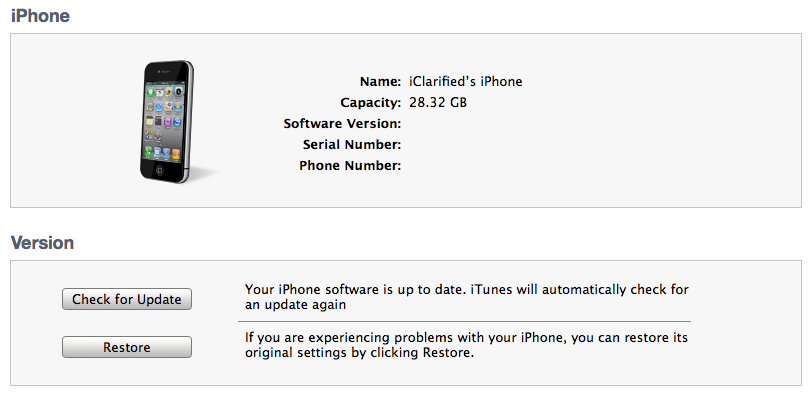
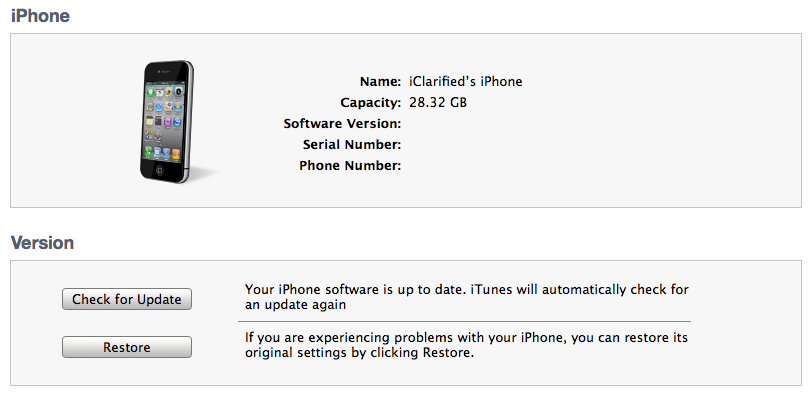
Navigate to the Pwnage folder on your desktop and select the 5.0b1 firmware ipsw. Click the Choose button to continue.
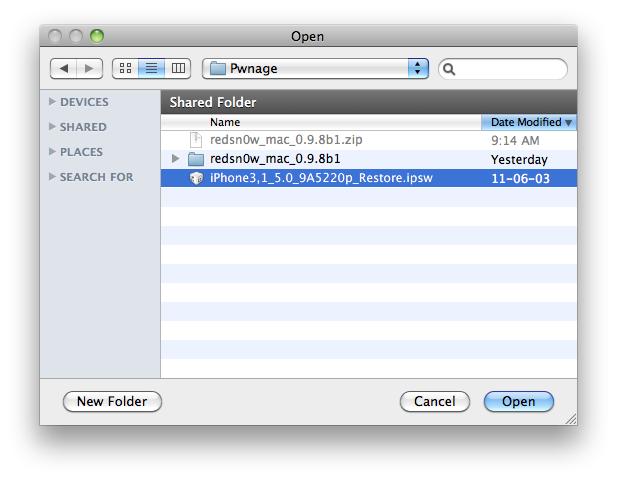
Step Three
Once iTunes has finished updating your iPhone to the desired firmware open the Pwnage folder on your desktop and launch the redsn0w application from the redsn0w folder we extracted earlier.

Step Four
Once RedSn0w opens click the Browse button
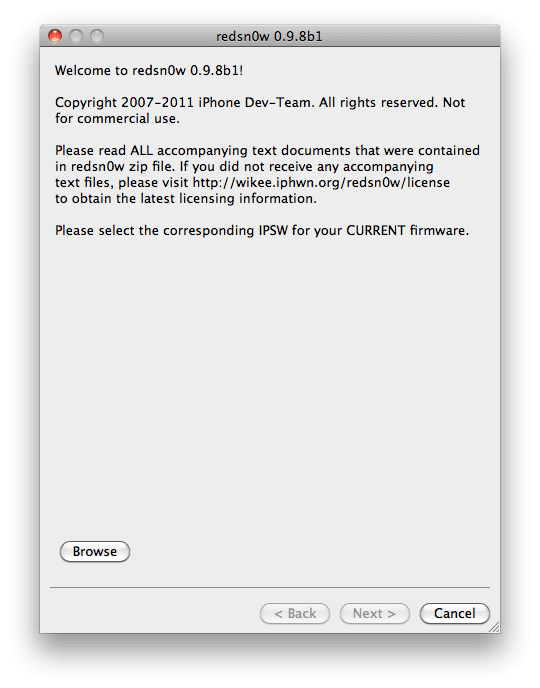
Step Five
Select the 5.0b1 firmware ipsw we placed in the Pwnage folder on our desktop then click Open.
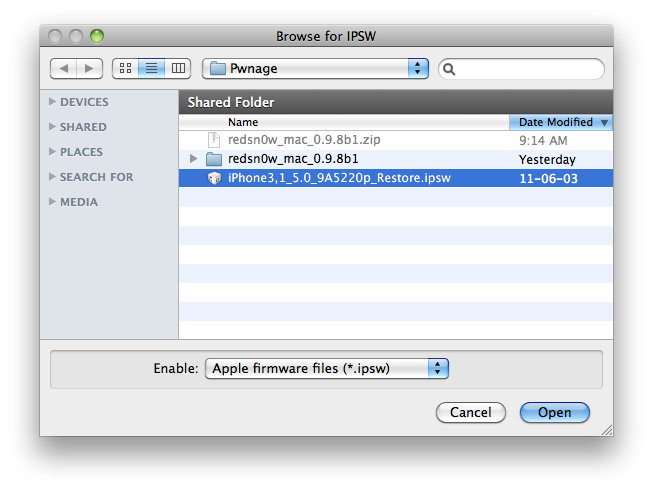
Step Six
Once the firmware has been verified click the Next button to continue.
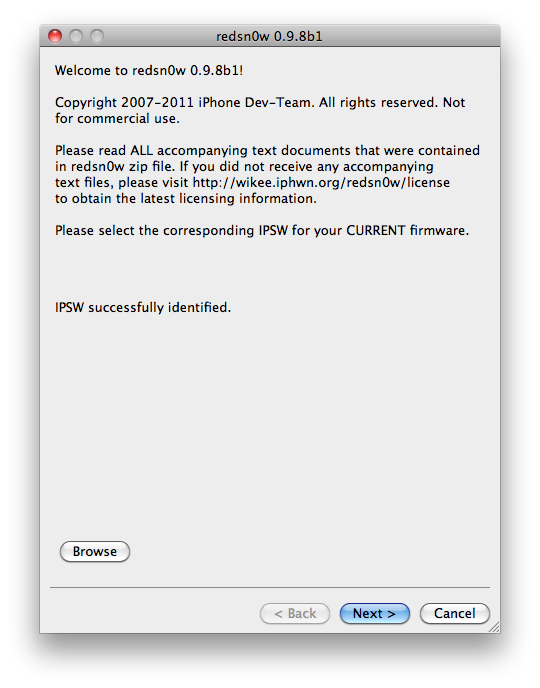
Step Seven
RedSn0w will now prepare the jailbreak data
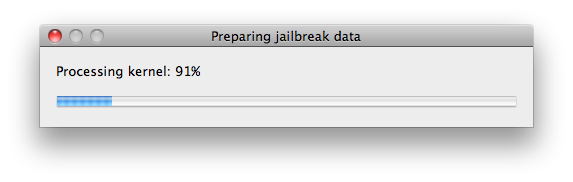
Step Eight
From this window you can select the jailbreak options you would like.
Make sure Cydia is selected and click the Next button to continue
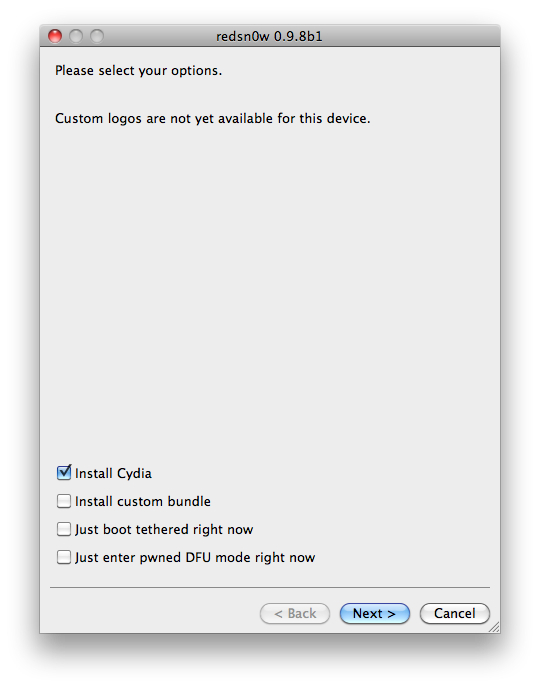
Step Nine
Please plug your iPhone into the computer and make sure its OFF then click the Next button
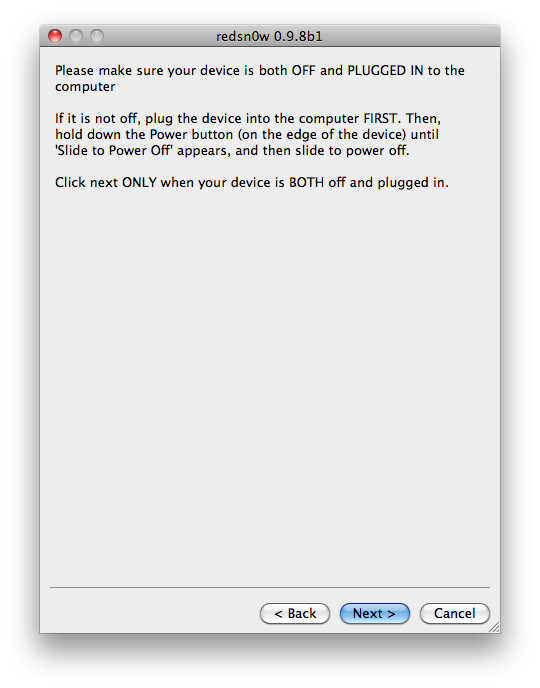
Step Ten
RedSn0w will now guide you through the steps to get into DFU mode. You can find more help with DFU mode here (iClarified - iPhone - How to Put an iPhone Into DFU Mode)
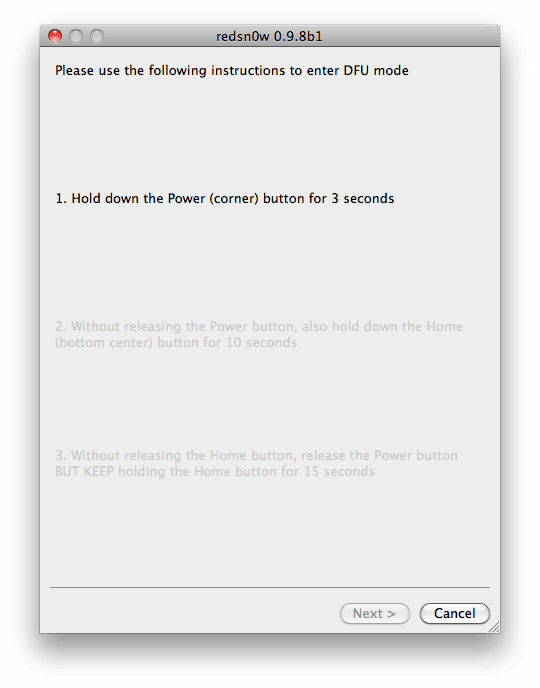
Hold down both the Home button and the Power button for 10 seconds.
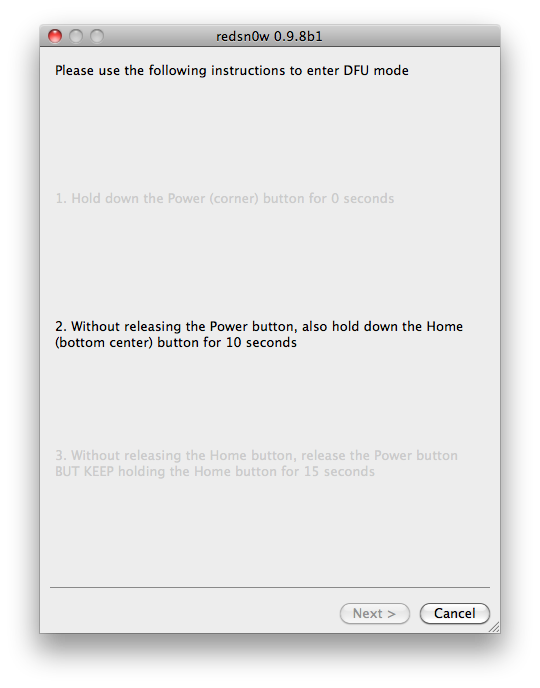
Release the Power button and continue holding the Home button until RedSn0w detects the device.
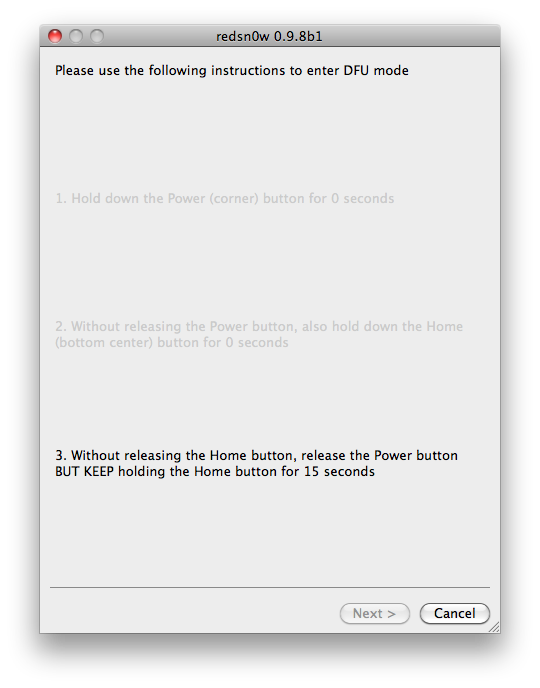
Step Eleven
Your iPhone will now reboot
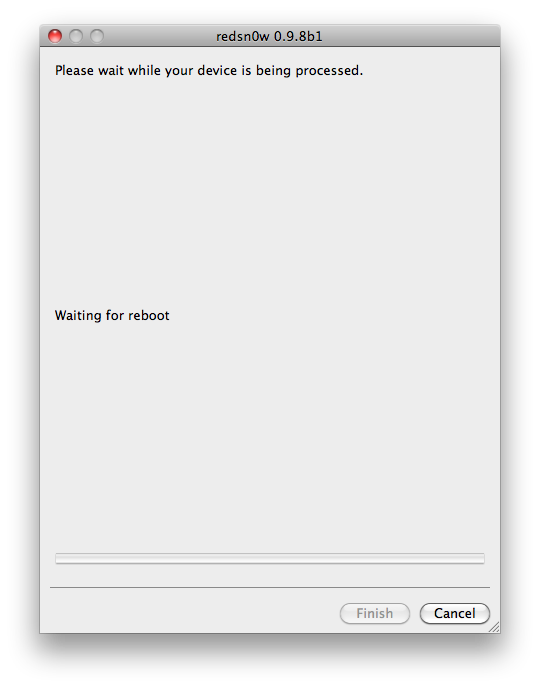
Step Twelve
RedSn0w will then begin uploading the new RAM Disk and Kernel.
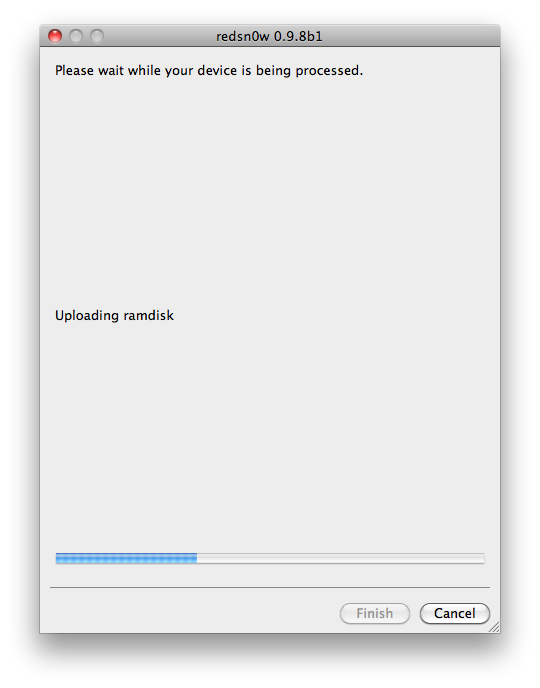
Step Thirteen
Once this is complete you will be notified that RedSn0w is done. Click the Finish button. When your iPhone finishes rebooting (5 minutes or so) it will be jailbroken with Cydia on the SpringBoard.
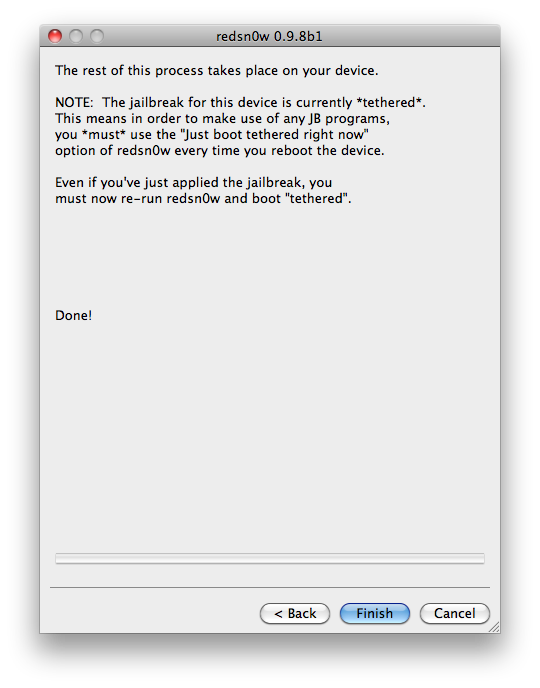
*As usual a big thanks to the iPhone Dev-Team and Geohot for their hard work and contribution to the iPhone community.
MuscleNerd MuscleNerd
Today's 5.0b3 can be jailbroken with last month's redsn0w Dev-Team Blog - redsn0w iOS5beta (point it at 5.0b1 IPSW..devs only please!)
Since iOS 5.0 has not yet been released these are instructions for developers only. This procedure will cause you to upgrade your baseband potentially ruining your chances for an unlock, it will not hacktivate so you must have your UDID registered with a developer, and it is tethered.
for more information about beta 5 and how to install it read here > http://www.iphoneforums.net/forum/ios-forum-13/how-get-ios-5-beta-14838/index2.html#post78959
Step One
Create a folder on your desktop called Pwnage
Download RedSn0w from here (https://sites.google.com/a/iphone-dev.com/files/home/redsn0w_mac_0.9.8b1.zip?attredirects=0&d=1) and place it in the Pwnage folder. Likewise, download the latest 5.0b1 firmware from the iOS developer center and place it in the same folder.
5.0b1: No download Link provided as this is for Developers only
Extract the RedSn0w zip file by double clicking it.

Step Two
Connect your iPhone to the computer and launch iTunes.

Select your iPhone from the list of devices on the left. Now hold down Option and click the Restore button. Restore is preferred as it won't create any wasted space on your iPhone.
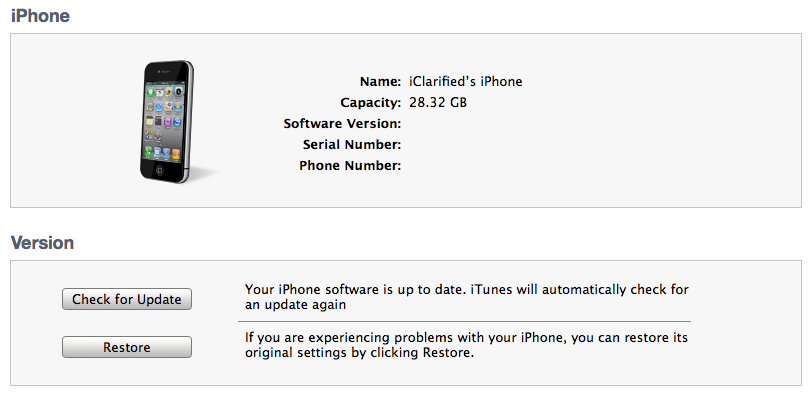
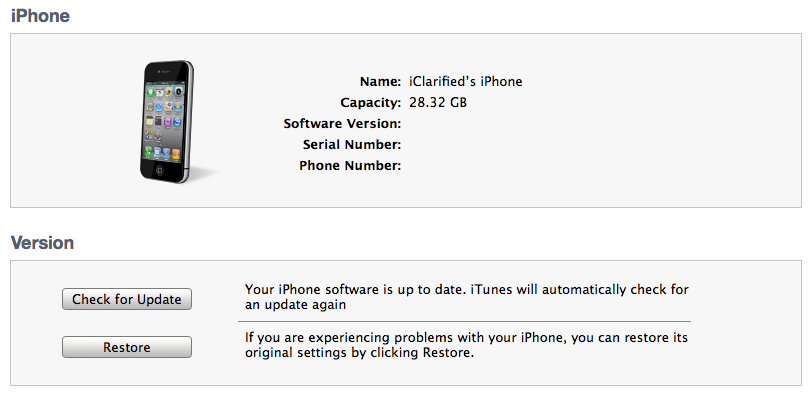
Navigate to the Pwnage folder on your desktop and select the 5.0b1 firmware ipsw. Click the Choose button to continue.
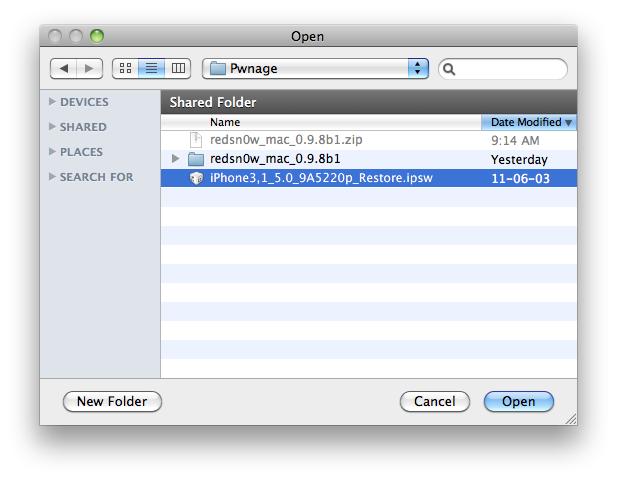
Step Three
Once iTunes has finished updating your iPhone to the desired firmware open the Pwnage folder on your desktop and launch the redsn0w application from the redsn0w folder we extracted earlier.

Step Four
Once RedSn0w opens click the Browse button
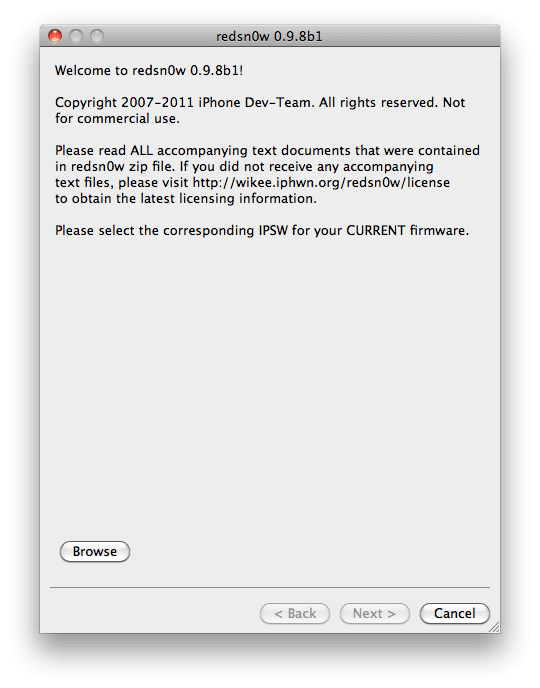
Step Five
Select the 5.0b1 firmware ipsw we placed in the Pwnage folder on our desktop then click Open.
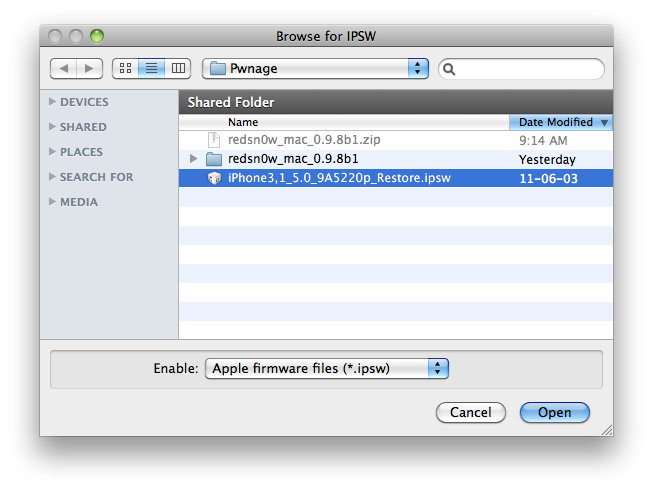
Step Six
Once the firmware has been verified click the Next button to continue.
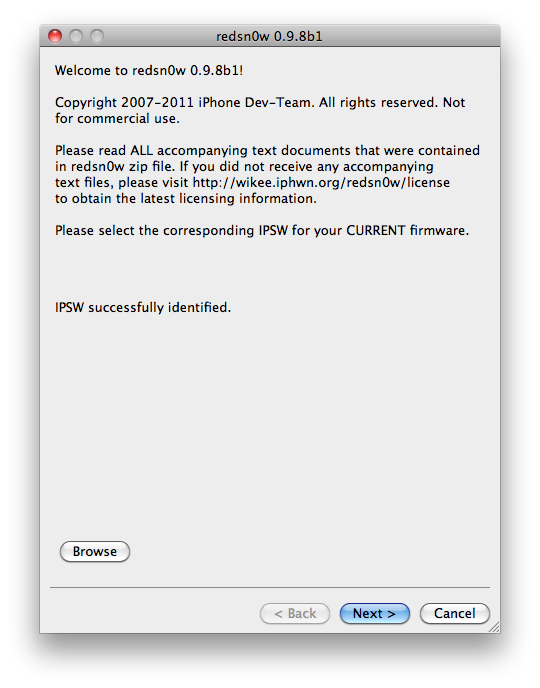
Step Seven
RedSn0w will now prepare the jailbreak data
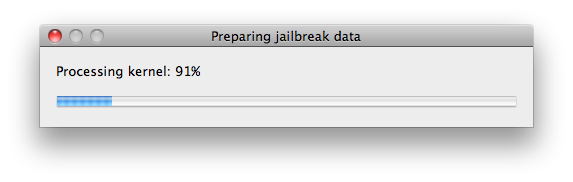
Step Eight
From this window you can select the jailbreak options you would like.
Make sure Cydia is selected and click the Next button to continue
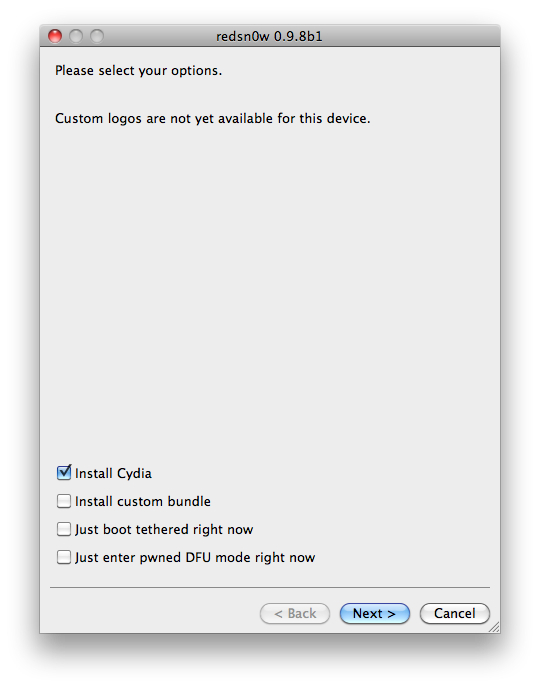
Step Nine
Please plug your iPhone into the computer and make sure its OFF then click the Next button
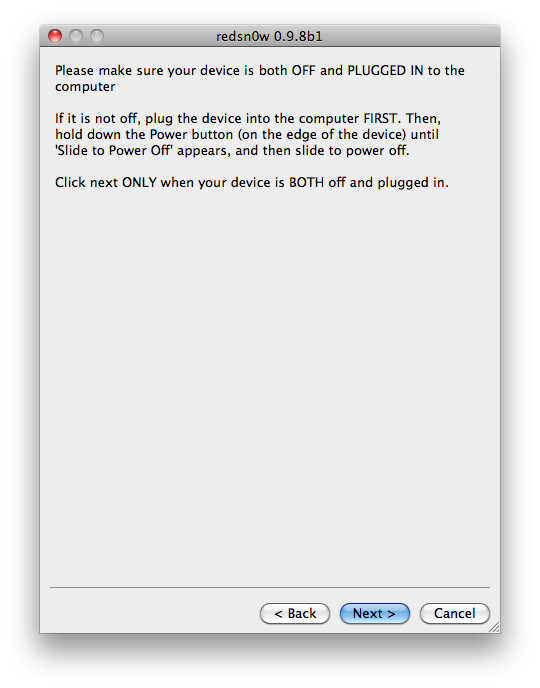
Step Ten
RedSn0w will now guide you through the steps to get into DFU mode. You can find more help with DFU mode here (iClarified - iPhone - How to Put an iPhone Into DFU Mode)
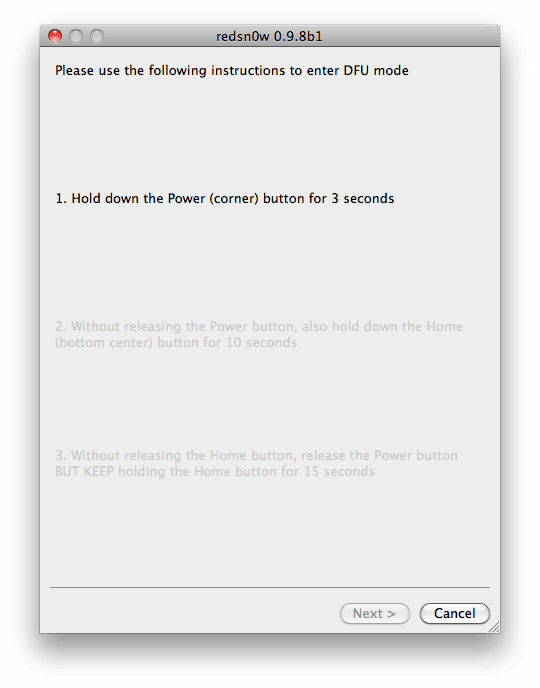
Hold down both the Home button and the Power button for 10 seconds.
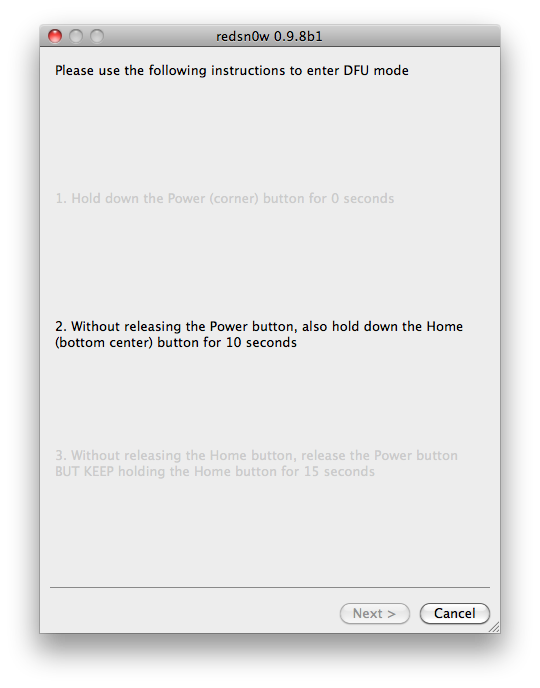
Release the Power button and continue holding the Home button until RedSn0w detects the device.
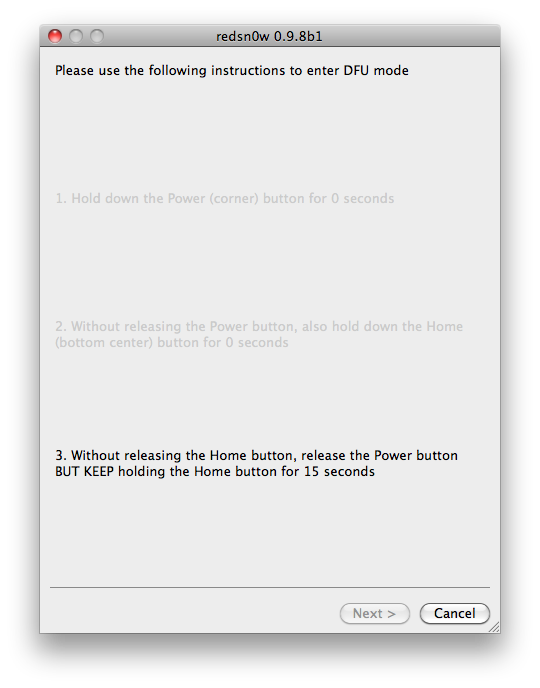
Step Eleven
Your iPhone will now reboot
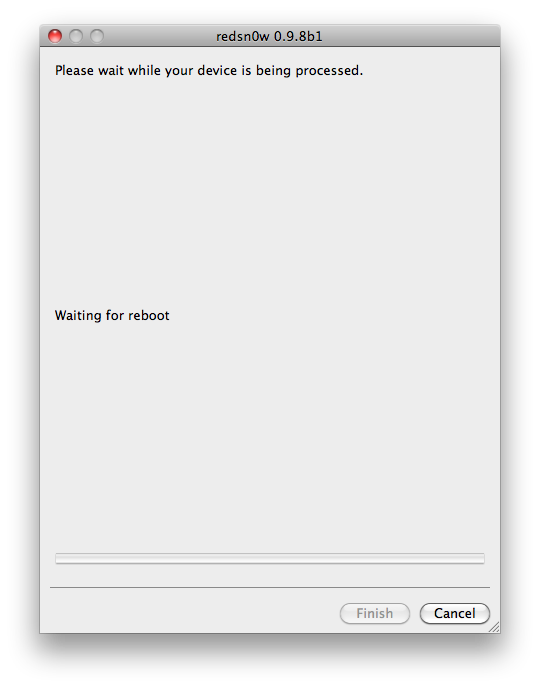
Step Twelve
RedSn0w will then begin uploading the new RAM Disk and Kernel.
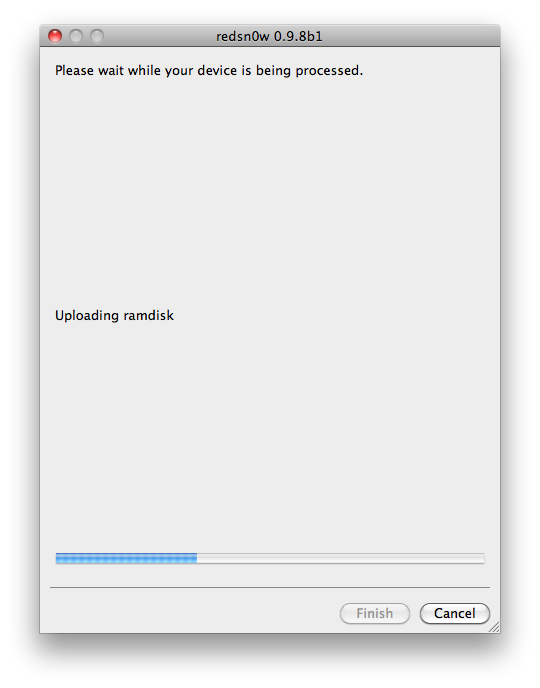
Step Thirteen
Once this is complete you will be notified that RedSn0w is done. Click the Finish button. When your iPhone finishes rebooting (5 minutes or so) it will be jailbroken with Cydia on the SpringBoard.
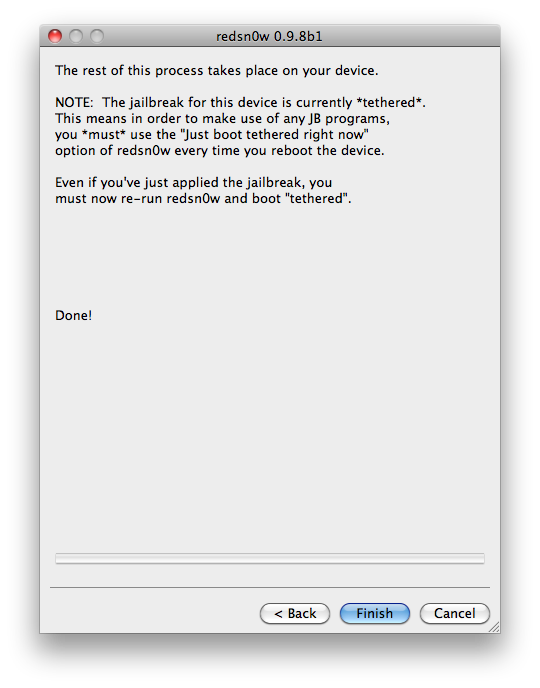
*As usual a big thanks to the iPhone Dev-Team and Geohot for their hard work and contribution to the iPhone community.
Last edited:












