- Joined
- Sep 5, 2011
- Messages
- 63
- Reaction score
- 3
In this guide, you will learn how to transfer TV shows from TiVo to iPhone 5 by converting TiVo recordings to h.264-compliant MP4 HD videos for iPhone 5 smoothly playing.

The iPhone 5's display is now 4 inches instead of 3.5 inches. Additionally, the new iPhone 5 features 1136x640 resolution, and moved from 4:3 to 16:9, that's good for watching HD content without black bars. With iTunes in Cloud, you can purchase and play favorite movies and TV shows from the iTunes Store. What's more, if you backup lots of TiVo recordings on your PC, you can also transfer TiVo shows to your iPhone 5 and watch them as you want. The process isn't actually that difficult, here I would throw this quick tutorial up on how to enable iPhone 5 to play recorded TiVo TV shows smoothly.
First, the most important piece of the equation is that you have a TiVo converter app hooked to your PC or Mac which helps you convert TiVo shows to iTunes h.264-compliant videos for iPhone 5. If you're looking for an easy to use, and want to keep the original HD quality, I've had success using Pavtube's Video Converter (Currently on sale during Pavtube's Thanksgiving Special) to convert TiVo files to a foramt playable by iPhone 5. I've found the quality to be excellet, and see no difference when compared to playing the TiVo shows themselves. It works very well and I haven't really had any problems. Conversion speed seems fine. It's much better than TiVo's converter. TiVo's converters for iPhone 5 are terrible. So I recommend you try this. The equivalent Mac version is the Video Converter Mac which can convert more than TiVo shows to iPhone 5 on Mac OS X (Include Lion and Mountain Lion).
Free download and install the TiVo to iPhone 5 Converter:


How to Convert and Transfer TiVo recorded shows to iPhone 5
Before the conversion, you'd make sure the TiVo shows have been transferred to your PC or Mac. If not, you can follow a simple tutorial as following:
Transfer TiVo recordings to PC with TiVo desktop - Just For windows. If you're using a Mac, you can follow a tutorial here.
Transferring TiVo recordings to PC is easy and straight-forward. All you need is a freeware by TiVo. Connect the TiVo box with your home network, and run TiVo Desktop. Click on "Pick Recordings to Transfer". Check the box next to the title of the show (or shows) you want to transfer and click on "Start Transfer". Transfer times vary, but may be as long as the show's duration to complete the transfer.
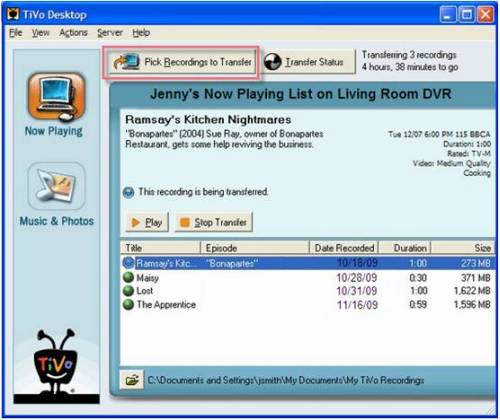
After the process, here we go with converting TiVo to iPhone 5 supported file format
Follow the steps below:
Step 1: Launch the excellent iPhone 5 Video Converter, click "Add video" or "Add from folder" icon to load TiVo recordings. If you are the first time to import TiVo videos to this program, you need to enter your Media Access Key as the following window requires:
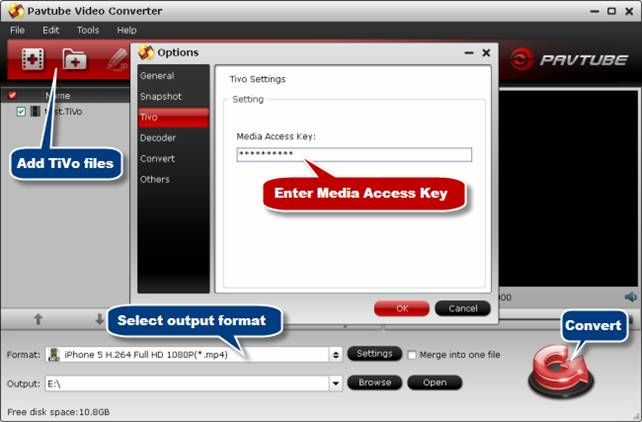
Step 2: Choose the output format. Click Format > iPhone, you can easily find the three iPhone presets: iPhone 5 H.264 Full HD 1080P(*.mp4), iPhone 5 H.264 HD 720P(*.mp4) and iPhone 5 H.264 Full Screen 1136*640(*.mp4).

Because I have an iPhone 5, I was able to test the resulting rip on my iPhone 5 where all the ouput videos looked and sounded just fine. For encoding .vob files to iPhone 5, the preset iPhone 5 H.264 HD 720P(*.mp4) is highly recommended because it produced H.264 MP4 videos with good balance between video quality and file size.
Tips: If you like, you can click "Settings" to change the video encoder, resolution, frame rate, etc. as you wish. According to my experience, the file size and video quality is based more on bitrate than resolution which means bitrate higher results in big file size, and lower visible quality loss, and vice versa. For watching videos on iPhone 5, 720p with 2000kbps is just all right.

Step 3: Start the conversion. After above settings, you can start the TiVo shows to iPhone 5 HD MP4 conversion. Once the process completes, locate the files and transfer and copy the converted MP4 videos to your iPhone 5, here's the way to go:
1. Launch the iTunes and connect iPhone 5 to PC.
2. Choose "File > Add File to Library "
3. Drag the .mp4 file you want to the iPhone icon.
As you see, now you can effortlessly watch TiVo shows on iPhone 5 and enjoy the show. If your movie isnt already in one of the supported formats or its still on a DVD or Blu-ray, you can get an all-in-1 video covnerter app - 20% OFF dsicount Blu-ray Video Converter Ulitimate (or its Mac Version - 20% OFF discount iMedia Converter Mac) to encode movies to play on your iPhone 5 effortlessly.
Not an iPhone 5 users? Converter also supports "common" video formats like MOV, M4V, and MP4, so you should be able to create files compatible with your iPad Mini, the new iPad, iPhone 4S/4, Microsoft Surface RT, Samsung Galaxy Note 10.1, Nexus 10, Nexus 7, Galaxy Tab 2, Nook HD tablet, Asus Transformer Prime and other devices.

The iPhone 5's display is now 4 inches instead of 3.5 inches. Additionally, the new iPhone 5 features 1136x640 resolution, and moved from 4:3 to 16:9, that's good for watching HD content without black bars. With iTunes in Cloud, you can purchase and play favorite movies and TV shows from the iTunes Store. What's more, if you backup lots of TiVo recordings on your PC, you can also transfer TiVo shows to your iPhone 5 and watch them as you want. The process isn't actually that difficult, here I would throw this quick tutorial up on how to enable iPhone 5 to play recorded TiVo TV shows smoothly.
First, the most important piece of the equation is that you have a TiVo converter app hooked to your PC or Mac which helps you convert TiVo shows to iTunes h.264-compliant videos for iPhone 5. If you're looking for an easy to use, and want to keep the original HD quality, I've had success using Pavtube's Video Converter (Currently on sale during Pavtube's Thanksgiving Special) to convert TiVo files to a foramt playable by iPhone 5. I've found the quality to be excellet, and see no difference when compared to playing the TiVo shows themselves. It works very well and I haven't really had any problems. Conversion speed seems fine. It's much better than TiVo's converter. TiVo's converters for iPhone 5 are terrible. So I recommend you try this. The equivalent Mac version is the Video Converter Mac which can convert more than TiVo shows to iPhone 5 on Mac OS X (Include Lion and Mountain Lion).
Free download and install the TiVo to iPhone 5 Converter:


How to Convert and Transfer TiVo recorded shows to iPhone 5
Before the conversion, you'd make sure the TiVo shows have been transferred to your PC or Mac. If not, you can follow a simple tutorial as following:
Transfer TiVo recordings to PC with TiVo desktop - Just For windows. If you're using a Mac, you can follow a tutorial here.
Transferring TiVo recordings to PC is easy and straight-forward. All you need is a freeware by TiVo. Connect the TiVo box with your home network, and run TiVo Desktop. Click on "Pick Recordings to Transfer". Check the box next to the title of the show (or shows) you want to transfer and click on "Start Transfer". Transfer times vary, but may be as long as the show's duration to complete the transfer.
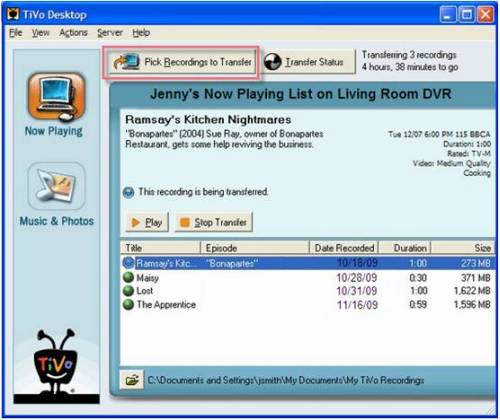
After the process, here we go with converting TiVo to iPhone 5 supported file format
Follow the steps below:
Step 1: Launch the excellent iPhone 5 Video Converter, click "Add video" or "Add from folder" icon to load TiVo recordings. If you are the first time to import TiVo videos to this program, you need to enter your Media Access Key as the following window requires:
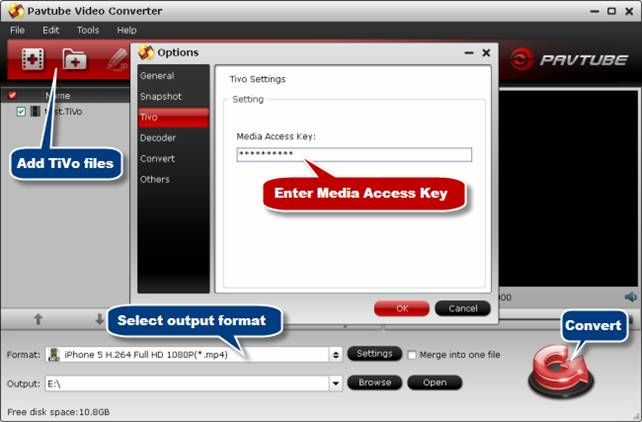
Step 2: Choose the output format. Click Format > iPhone, you can easily find the three iPhone presets: iPhone 5 H.264 Full HD 1080P(*.mp4), iPhone 5 H.264 HD 720P(*.mp4) and iPhone 5 H.264 Full Screen 1136*640(*.mp4).

Because I have an iPhone 5, I was able to test the resulting rip on my iPhone 5 where all the ouput videos looked and sounded just fine. For encoding .vob files to iPhone 5, the preset iPhone 5 H.264 HD 720P(*.mp4) is highly recommended because it produced H.264 MP4 videos with good balance between video quality and file size.
Tips: If you like, you can click "Settings" to change the video encoder, resolution, frame rate, etc. as you wish. According to my experience, the file size and video quality is based more on bitrate than resolution which means bitrate higher results in big file size, and lower visible quality loss, and vice versa. For watching videos on iPhone 5, 720p with 2000kbps is just all right.

Step 3: Start the conversion. After above settings, you can start the TiVo shows to iPhone 5 HD MP4 conversion. Once the process completes, locate the files and transfer and copy the converted MP4 videos to your iPhone 5, here's the way to go:
1. Launch the iTunes and connect iPhone 5 to PC.
2. Choose "File > Add File to Library "
3. Drag the .mp4 file you want to the iPhone icon.
As you see, now you can effortlessly watch TiVo shows on iPhone 5 and enjoy the show. If your movie isnt already in one of the supported formats or its still on a DVD or Blu-ray, you can get an all-in-1 video covnerter app - 20% OFF dsicount Blu-ray Video Converter Ulitimate (or its Mac Version - 20% OFF discount iMedia Converter Mac) to encode movies to play on your iPhone 5 effortlessly.
Not an iPhone 5 users? Converter also supports "common" video formats like MOV, M4V, and MP4, so you should be able to create files compatible with your iPad Mini, the new iPad, iPhone 4S/4, Microsoft Surface RT, Samsung Galaxy Note 10.1, Nexus 10, Nexus 7, Galaxy Tab 2, Nook HD tablet, Asus Transformer Prime and other devices.












