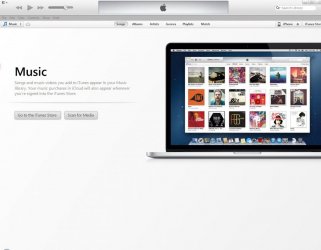I did a search on this forum on how to sync music to an iPhone but only came up with the "cant's"; can't do this can't do that. I'm sure this iphone WILL I just don't know how. All the instructions are similar, launch itune, connect iPhone, select your device from the left hand column. And that is where I have to stop, I don't have a left hand column from which to select a devise. I have attached the screen shot of what I see when I launch itune and connect the phone. There's no selecting anything from the left hand column. And please don't say press scan for media. There is way to much on my computer that I do not want itunes having access to. I have 1 music folder and 1 photo folder that iTunes may access on this computer. So please tell me what I'm missing that I'm sure is obvious to every one else. Thank you.
Sync music
- Thread starter wrhatt
- Start date